The first tab of the Win2PDF Admin Utility allows you to set defaults for the initial default path and watermark (Win2PDF Pro feature only), and to customize the options that are available on the main Win2PDF file save window.
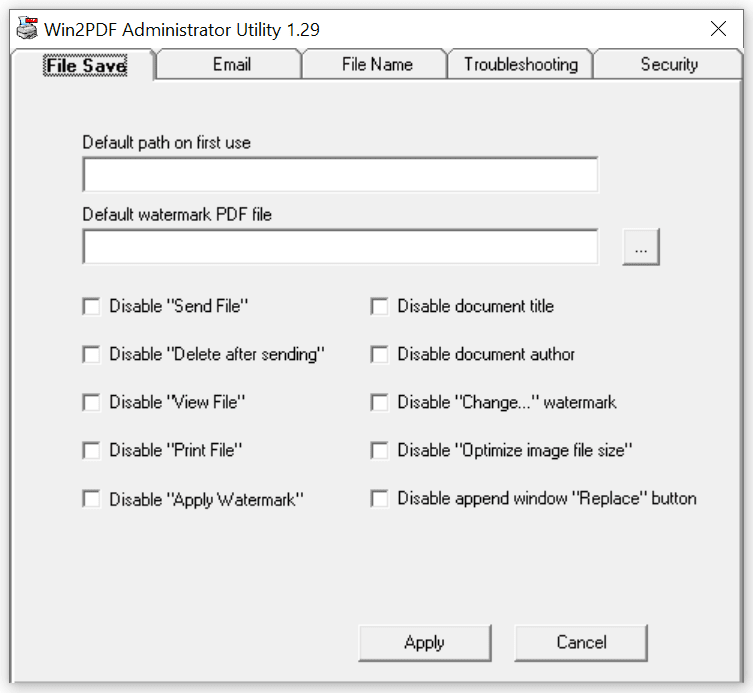
Win2PDF Admin Utility File Save Configuration
Default path on first use: this is the location that Win2PDF will use for the initial file save location. You will need to enter the full path in this box (e.g., "C:\Users\Bob\Documents"). You can use environment variables such as "%USERPROFILE%\Documents\PDF Files". This value will only be used the first time that the Win2PDF file save window appears. If the user changes the save to folder through the interface, Win2PDF will remember that new location on the next use. This file location is saved with respect to each application (e.g., Word files will always save to the last saved location for Word prints, Excel files will always be saved to the last save location for Excel prints, etc.)
Default watermark PDF file: [Win2PDF Pro feature only] This allows you to set the default watermark PDF file. This fill will always be set until the user changes the file, and then the new file will be remember for successive uses (until change). If you click on the [...] button, you will be able to browse and select the default watermark PDF file.
Disable [feature]: When any of these options are checked, the feature will be disabled ("grayed out") in the Win2PDF file save window. For example, if you checked the "Disable Send PDF" option, the user would not be able to change this option through the main Win2PDF file save window interface.